What Is 2FA
A more sophisticated kind of user authentication known as "two-factor authentication," or "2FA," is a subset of multi-factor authentication systems. By adding a second authentication challenge after the conventional passwords used in single-factor authentication, 2FA improves the security of its user accounts. It has long been suggested that the conventional login procedures, which just utilized passwords, be expanded. This idea was motivated by the fact that passwords have a built-in trade-off between being simple to remember and being challenging to crack. You can implement such security upgrades in your web application with web app development services.
The common ways in which 2FA is implemented are :
1.OTPs (One-Time Passwords)
A one-time password is a string of characters, typically made up of numbers, that is only valid for a brief period and can only be used once. After a password, an OTP is used as an additional security measure for an account or other similar online entity.2. Computerised Software Authentication.
Allowing customers to install a second-factor authentication app on their phones is another way to implement two-factor authentication. Tokens will be generated by the app regularly and sent to its server. The user will be prompted for the code by the website that needs to authenticate, which will then submit it to the app's server for validation. It will be successful to log in.
Also, Explore | Android App Development | A Beginner's Guide
2. Software-Based Authentication
Allowing customers to install a second-factor authentication app on their phones is another way to implement two-factor authentication. Tokens will be generated by the app regularly and sent to its server. The user will be prompted for the code by the website that needs to authenticate, which will then submit it to the app's server for validation. Once the code has been validated, the login will be successful. App-based authentication aims to get around the problems that SMS and calls inevitably have.
Also, Explore | A Beginner's Guide to Web App Development
3. Backup Codes
If a user can no longer access their source of secondary authentication, backup codes are used. Using backup codes for direct authentication is less widespread use. For a user who is logged in, backup codes are produced as needed. Codes are produced in batches of around 10, 15, or more. There is only one use per code. Additionally, anytime a new set is formed, the old one is rendered invalid.
4. Hardware-Based Authentication
A hardware-based "key" is used to prevent the problem of someone with bad intentions gaining physical access to the smartphone or other similar device being used for 2-FA. Since this "key" is only used for authentication, it is unlikely that someone malicious will gain access to it by abusing its user's goodwill. You can give someone access to your phone, but why would you give them your hardware for authentication? The "key" is often a USB drive that has a key that will be used to validate the user's validity.
5. Biometric Authentication
The physiologically distinct traits of the person are the basis for biometric authentication. The fingerprint and iris are two traits that are frequently employed. In very sensitive systems, biometric authentication is employed as a backup method of user authentication. Additionally, biometrics can be utilized as a stand-alone authentication technique.
Also, Check | Mobile App Development | An Introductory Guide
Problems with 2FA Techniques:
- SIM cards are used for SMS and call-based OTPs, which can be copied.
- The token-generating methodology is just as secure as software-based 2FA techniques.
- Hardware-based 2FA techniques are only effective if no one other than their original user has physical access to them.
- Backup codes that are kept in unsecured locations can be easily accessed.
- Biometric authentication features can be copied and hence ignored.
Steps to Integrate Google Authenticator for Enhanced Security in Node.js
Security is of the highest significance in today's digital world, particularly when it comes to user identification. The use of two-factor authentication (2FA) to increase the security of online accounts has gained widespread acceptance. A popular 2FA tool called Google Authenticator adds an extra layer of security by creating time-based one-time passwords (TOTPs) on users' mobile devices. We'll look at integrating Google Authenticator into your Node.js website in this blog article to increase security.
Step 1: Installing Google Authenticator is the first action to do.
On your mobile device, you must first download and set up the Google Authenticator app from the relevant app store. After installation, launch the app to proceed.
Step 2: Produce a Secret Key
You must create a secret key for each user to connect Google Authenticator with your Node.js website. To create the secret key, we'll make use of the otpauth library. Start by using npm to install the library:
npm install otpauth
Next, let's generate a secret key for a user:
const { TOTP } = require('otpauth');
const secretKey = TOTP.create({ issuer: 'YourApp', label: '[email protected]' }).toString();
console.log('Secret Key:', secretKey);
Make sure to customize the issuer and label based on your application and user information.
Step 3: Display the QR Code in Step 3 We must post a QR code on your website when the secret key has been produced so that people may scan it with the Google Authenticator app. To create the QR code, we'll utilize the qrcode library. Using npm, install the library:
npm install qrcode
Here's an example of generating and displaying a QR code:
const otpauthUrl = `otpauth://totp/YourApp:[email protected]?secret=${secretKey}&issuer=YourApp`;
qrcode.toDataURL(otpauthUrl, (err, dataUrl) => {
if (err) {
console.error('Error generating QR code:', err);
return;
}
console.log('QR Code Data URL:', dataUrl);
});
Step 4: Verify the authentication code
The user will start receiving TOTPs after scanning the QR code and installing the Google Authenticator app. Ask the user to provide the authentication code given to them by the app upon checking in. Obtain the user's secret key, and compare the code you submitted to the TOTP the server-side created using that key. The otpauth library may also be used for this:
const { TOTP } = require('otpauth');
function verifyCode(secretKey, code) {
const totp = new TOTP({ secret: secretKey });
return totp.validate({ token: code });
}
// Example usage:
const userSecretKey = '...'; // Retrieve the secret key associated with the user from your database
const userEnteredCode = '...'; // User's entered authentication code
const isValid = verifyCode(userSecretKey, userEnteredCode);
console.log('Code verification result:', isValid);
Step 5: Recovery and Backup Giving consumers a mechanism to save and restore their Google Authenticator configuration is crucial. They ought to have a way to reclaim access to their accounts if they misplace or swap out their device. Provide alternate backup options, such as recovery codes or email confirmation, or advise customers to keep the secret key.
Conclusion:
User authentication is made more secure by integrating Google Authenticator into your Node.js website. It greatly lowers the danger of unauthorized access by creating time-based one-time passwords on users' mobile devices. We went over the essential procedures for integrating Google Authenticator in this blog article, including installing the app, creating secret keys, showing the QR code, verifying the authentication code, and providing users with backup and recovery alternatives. You can strengthen the security of your Node.js website and safeguard user accounts from potential dangers by putting these procedures into practice.
If you want a similar implementation in your project to enhance its security, you may connect with our skilled web and mobile app developers to get started.
Our Offices
INDIA
Emaar Digital Greens, Sector 61,
Gurugram, Haryana
122011.
Welldone Tech Park,
Sector 48, Sohna road,
Gurugram, Haryana
122018.






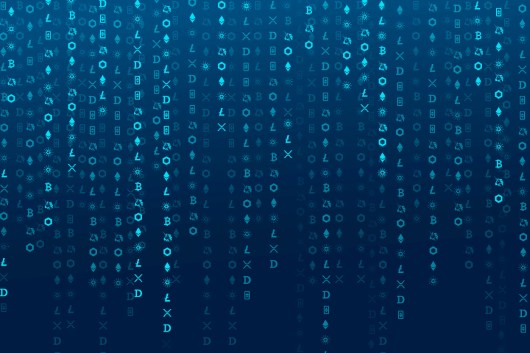


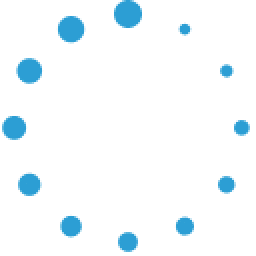


July 9, 2025 at 06:19 pm
Your comment is awaiting moderation.