In the rapidly evolving financial markets, traders consistently seek out novel instruments and approaches to attain a competitive advantage. A favorite among traders, TradingView is a widely used charting program that offers a flexible environment for technical analysis. We explore the fascinating world of cryptocurrency development to create signals on TradingView and listen to them through webhooks in this blog. Signals can help traders automate their tactics and stay ahead of the competition.
Comprehending TradingView Alerts
With TradingView, users may create alerts based on custom script conditions, trendlines, and a variety of technical indicators. These alerts offer a practical approach to keeping up with market fluctuations by indicating possible entry or exit positions.
Making TradingView Signals
Choosing Indicators: Make sure the technical indicators you use complement your trading approach. This could be any custom script you've written, moving averages, RSI, MACD, etc.
Defining Conditions: Give your signals particular conditions to meet. For instance, you could set up an alarm to sound when the RSI hits a specific level or when the price crosses above a given moving average.
To create an alert, go to TradingView's alert creation panel and enter the desired conditions. Indicate if the alert is triggered in real-time during the intrabar action or when the action closes.
Testing Alerts: Before depending on your alerts in real trading, it's vital to thoroughly test them. To make sure the alerts are triggering appropriately and in line with your plan, use historical data.
Suggested Read | Crypto Trading Bot Development | A Quick Guide
Using Webhooks to Hear Alerts
TradingView can interface with other systems using webhooks. You can automatically get alerts in real-time and respond to these signals by integrating webhooks.
Configuring Webhooks: Choose the platform or service on which you would like to receive alerts. Typical options include using your own server, third-party trading bots, or bespoke scripts.
Setting up TradingView Webhook URLs: Open TradingView's alert settings and enter the webhook URL that you obtained from your external system. This URL works as the endpoint where TradingView will deliver notifications when activated.
Managing Webhook Payload: Recognise the TradingView-sent payload structure. This contains details about the alert, like its symbol, duration, and the circumstances that led to its occurrence.
Check It Out | P2P Crypto Exchange Development | The Future of Digital Trading
Below is the sample code for how to create webhooks:
- Create a module in Nest for signals webhook
export class SignalsController {
constructor(private readonly signalsService: SignalsService) {}
/**
* Handles webhook events for a specific Vault.
*
* @param vaultId - The ID of the Vault for which the webhook event is triggered.
* @param payload - The payload containing webhook data.
* @returns A promise that resolves when the webhook event is processed.
*/
@Post('/webhook/:vaultId')
@ApiPublicAccess()
@ApiOperation({
summary: 'Handle webhook events for a specific Vault.',
description: 'This endpoint is used to handle webhook events for a specific Vault based on the provided Vault ID.',
})
@ApiOkResponse({ description: 'The webhook event was successfully processed.' })
@ApiDefaultErrorsResponses()
@ApiDefaultHeaders()
public async webhook(@Param('vaultId') vaultId: string, @Body() payload: WebhookInput): Promise<void> {
await this.signalsService.signal(vaultId, payload);
}
}
- Signal Service
export class SignalsService {
/**
* Creates an instance of the InvestsService.
*
* @param logger - The logger to use.
* @param prismaService - Injected prisma service.
*/
constructor(
@Inject(LOGGER) private readonly logger: ILogger,
private readonly prismaService: PrismaService,
) {}
public async signal(vaultId: string, payload: webhookInput): Promise<void> {
const vault = await this.prismaService.vault.findUniqueOrThrow({
where: { id: vaultId },
});
this.logger.info({ payload }, `Run Signal for vault ${vaultId}.`);
// process the trade usign the signal input or any tarde as per your need
}
}
- Signal Module
import { Module } from '@nestjs/common';
import { SignalsController } from './signals.controller';
import { SignalsService } from './signals.service';
import { VaultsModule } from '../vaults/vaults.module';
@Module({
controllers: [SignalsController],
imports: [VaultsModule],
providers: [SignalsService],
})
export class SignalsModule {}
Now, go to the TradingView platform and attach your webhook.
Explore More | An Analysis of Crypto Options and Futures Trading Features
Conclusion
The provided code snippets offer a practical guide for configuring webhooks and handling signals. It facilitates a seamless interface between TradingView and external systems. If you are interested in developing such a feature, then connect with our crypto developers to discuss your project requirements.
Our Offices
INDIA
Emaar Digital Greens, Sector 61,
Gurugram, Haryana
122011.
Welldone Tech Park,
Sector 48, Sohna road,
Gurugram, Haryana
122018.






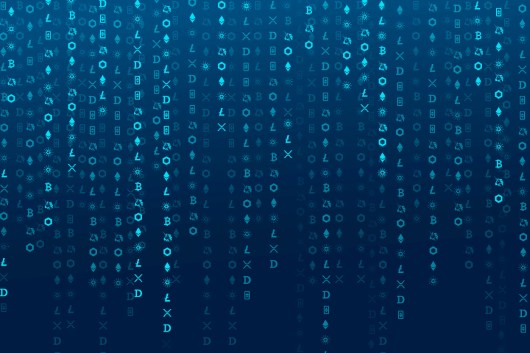


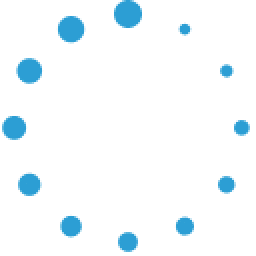


July 9, 2025 at 11:59 am
Your comment is awaiting moderation.