How to Setup and Run a Solana RPC Node

1st May 2024

23 min read
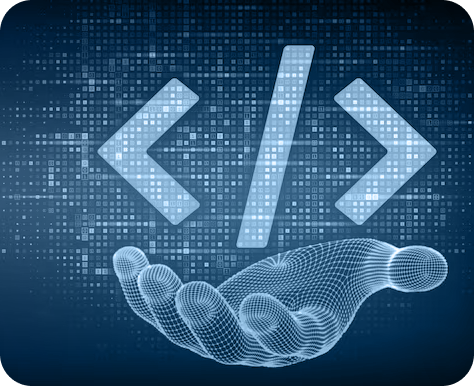

1st May 2024

23 min read
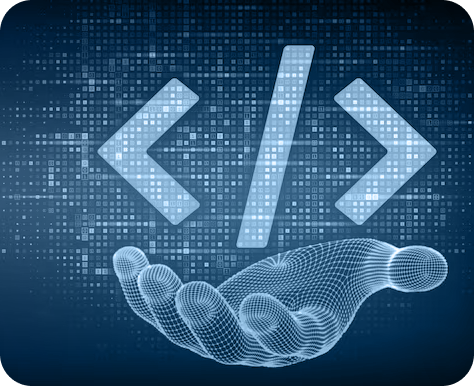
Solana's RPC (Remote Procedure Call) node acts as a gateway to the network, allowing developers to interact with the blockchain for Solana blockchain development services. If you're looking to build dApps or interact with the Solana ecosystem, running your own RPC node offers several advantages:
Solana relies on validators, which are computers that maintain the network. Each validator runs a program to track accounts and validate transactions. Without validators, Solana wouldn't function.
Before diving into RPC, let's clarify a key distinction. The validator software offers two deployment options: voting/consensus nodes and RPC nodes. While both leverage the same software, RPC nodes prioritize performance and refrain from voting. Unlike validator nodes focused on consensus, RPC nodes serve a distinct purpose within the cluster. They act as information providers, responding to blockchain inquiries and facilitating transaction submissions from users.
Also, Read | A Guide to Meme Coin Development on Solana
Running a Solana validator doesn't require a strict initial SOL investment. However, to participate in consensus and earn rewards, you'll need a vote account with a minimum balance of 0.02685864 SOL to cover rent exemption. Additionally, voting on blocks incurs daily transaction fees, estimated around 1.1 SOL.
You can check hardware requirements from the doc mentioned https://docs.solanalabs.com/operations/requirements#hardware-recommendations
To create your validator vote account, ensure you have the Solana command-line interface installed on your local computer.
Also, Check | Compressed NFTs (cNFTs) | Solana's Cost-Effective NFT standard
In this blog we are going to use linux for reference.
Install solana release using the following command
sh -c "$(curl -sSfL https://release.solana.com/v1.18.12/install)"
Verify that you have the desired version of Solana installed by running the following command:
solana --version
After confirming successful installation of the Solana CLI (command-line interface), update your configuration to target the testnet cluster for interacting with the Solana test network.
solana config set --url https://api.testnet.solana.com
Create an identity keypair for your validator by running:
solana-keygen new -o ~/validator-keypair.json
You can view the identity public key by executing the following command:
solana-keygen pubkey ~/validator-keypair.json
To connect to the machine running the node, we recommend using a non-privileged user with sudo permissions. If necessary, you can SSH as root on remote machines. For local development, open a terminal and use sudo su to elevate your privileges.
Make sure you have the latest and greatest package versions on your server.
sudo apt update
sudo apt upgrade
Ensure you have a minimum of 2TB of disk space mounted on your Ubuntu computer. You can verify disk space using the "df" command.
df -h
Use the "list block devices" command to view the available hard disk devices.
lsblk -f
If you have an unformatted NVMe drive, you'll need to format it before you can proceed with mounting it. Once formatted, you can then proceed to mount it.
For example, if your computer has a device located at /dev/nvme0n1, then you can format the drive with the command:
sudo mkfs -t ext4 /dev/nvme0n1
Device names and locations can vary for different computers.
Next, confirm that you have a UUID assigned to the device by running:
Now that you've formatted the drive, it's time to mount it. Create a directory for mounting your drive:
sudo mkdir -p /mnt/ledger
Now you can mount the drive:
sudo mount /dev/nvme0n1 /mnt/ledger
To ensure optimal performance, consider mounting the accounts database on a separate hard drive. Follow a process similar to the ledger example mentioned earlier.
Also, Explore | Solana for Real Estate Asset Tokenization
If you have a device located at /dev/nvme1n1, format the device and verify its existence.
sudo mkfs -t ext4 /dev/nvme1n1
Create a directory for mounting:
sudo mkdir -p /mnt/accounts
And lastly, mount the drive:
sudo mount /dev/nvme1n1 /mnt/accounts
Proper system tuning is essential for the successful operation of your validator. Failure to implement the settings below may result in your validator failing to start.
sudo bash -c "cat >/etc/sysctl.d/21-solana-validator.conf <sudo sysctl -p /etc/sysctl.d/21-solana-validator.conf
LimitNOFILE=1000000
to the [Service] section of your systemd service file, if you use one, otherwise add
DefaultLimitNOFILE=1000000
to the [Manager] section of /etc/systemd/system.conf.
sudo systemctl daemon-reloadsudo bash -c "cat >/etc/security/limits.d/90-solana-nofiles.conf <
Transfer your validator-keypair.json and vote-account-keypair.json files securely from your personal computer to the validator server.
scp validator-keypair.json sol@:
scp vote-account-keypair.json sol@:
n your sol home directory (e.g. /home/sol/), create a folder called bin. Inside that folder create a file called validator.sh and make it executable:
mkdir -p /home/sol/bin
touch /home/sol/bin/validator.sh
chmod +x /home/sol/bin/validator.sh
Next, open the validator.sh file for editing:
nano /home/sol/bin/validator.sh
Copy and paste the following contents into validator.sh then save the file:
Due to the Solana blockchain's high transaction throughput, storing the entire chain on an RPC node isn't feasible. Operators set block storage limits with the --limit-ledger-size flag in startup scripts. For historical data, RPC servers access older blocks via Solana's bigtable instance.
#!/bin/bash
exec solana-validator \
--identity /home/sol/validator-keypair.json \
--known-validator 5D1fNXzvv5NjV1ysLjirC4WY92RNsVH18vjmcszZd8on \
--known-validator dDzy5SR3AXdYWVqbDEkVFdvSPCtS9ihF5kJkHCtXoFs \
--known-validator eoKpUABi59aT4rR9HGS3LcMecfut9x7zJyodWWP43YQ \
--known-validator 7XSY3MrYnK8vq693Rju17bbPkCN3Z7KvvfvJx4kdrsSY \
--known-validator Ft5fbkqNa76vnsjYNwjDZUXoTWpP7VYm3mtsaQckQADN \
--known-validator 9QxCLckBiJc783jnMvXZubK4wH86Eqqvashtrwvcsgkv \
--only-known-rpc \
--full-rpc-api \
--no-voting \
--ledger /mnt/ledger \
--accounts /mnt/accounts \
--log /home/sol/solana-rpc.log \
--rpc-port 8899 \
--rpc-bind-address 0.0.0.0 \
--private-rpc \
--dynamic-port-range 8000-8020 \
--entrypoint entrypoint.testnet.solana.com:8001 \
--entrypoint entrypoint2.testnet.solana.com:8001 \
--entrypoint entrypoint3.testnet.solana.com:8001 \
--expected-genesis-hash 4uhcVJyU9pJkvQyS88uRDiswHXSCkY3zQawwpjk2NsNY \
--wal-recovery-mode skip_any_corrupted_record \
--limit-ledger-size
Test that your validator.sh file is running properly by executing the validator.sh script:
/home/sol/bin/validator.sh
The script should initiate the solana-validator process. In a new terminal window, SSH into your server, then confirm that the process is running:
ps aux | grep solana-validator
You should encounter a line in the output containing "solana-validator" along with all the flags added to your validator.sh script.
Next, examine the logs to ensure smooth operation.
In a new terminal window, SSH into your validator machine, switch to the sol user, and tail the logs:
su - sol
tail -f solana-validator.log
The "tail" command continuously displays the output of a file as it changes. You should observe a continuous stream of log output as your validator runs. Watch for any lines indicating "_ERROR_".
If no error messages are visible, exit the command.
To confirm that your validator is running correctly, ensure that it has registered itself with the gossip network.
In a new terminal window, establish an SSH connection to your server. Identify your validator's pubkey:
solana-keygen pubkey ~/validator-keypair.json
The "solana gossip" command displays all validators registered with the protocol. To verify whether the newly set up validator is listed in gossip, we'll use "grep" to search for our pubkey in the output:
solana gossip | grep
If you don't observe any output after using "grep" on the gossip output, your validator might be encountering startup issues. In such a scenario, initiate debugging by examining the validator log output.
Once you've confirmed that your validator is in gossip, you can verify its network membership by using the "solana validators" command. This command provides a list of all validators in the network. You can filter the output to focus on the specific validator of interest using the "grep" command as before.
solana validators | grep
For more about Solana blockchain development, connect with our Solana blockchain developers.